1️⃣ Updating Your Wallet Address
To start tracking transactions, you need to register your USDT TRC20 wallet address with BitPayGo.
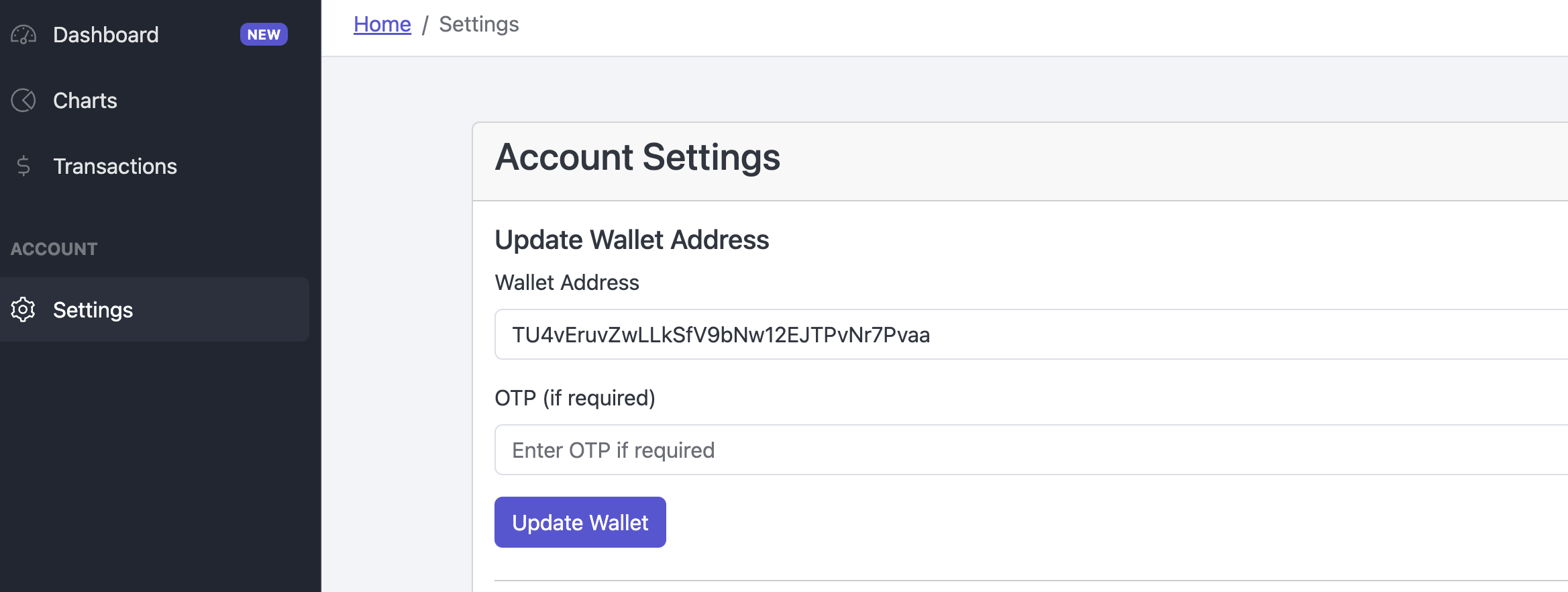
Step-by-Step:
- Go to your account settings.
- Enter your USDT TRC20 wallet address.
- If Two-Factor Authentication (2FA) is enabled, provide the OTP.
- Click "Update Wallet".
API Request:
PUT /users/wallet
{ "wallet_address": "TXXX...XXX", "token": "123456" // If 2FA is enabled }
{ "wallet_address": "TXXX...XXX", "token": "123456" // If 2FA is enabled }
2️⃣ Setting Up Your Webhook
Webhooks allow you to receive real-time notifications of transactions sent to your wallet.
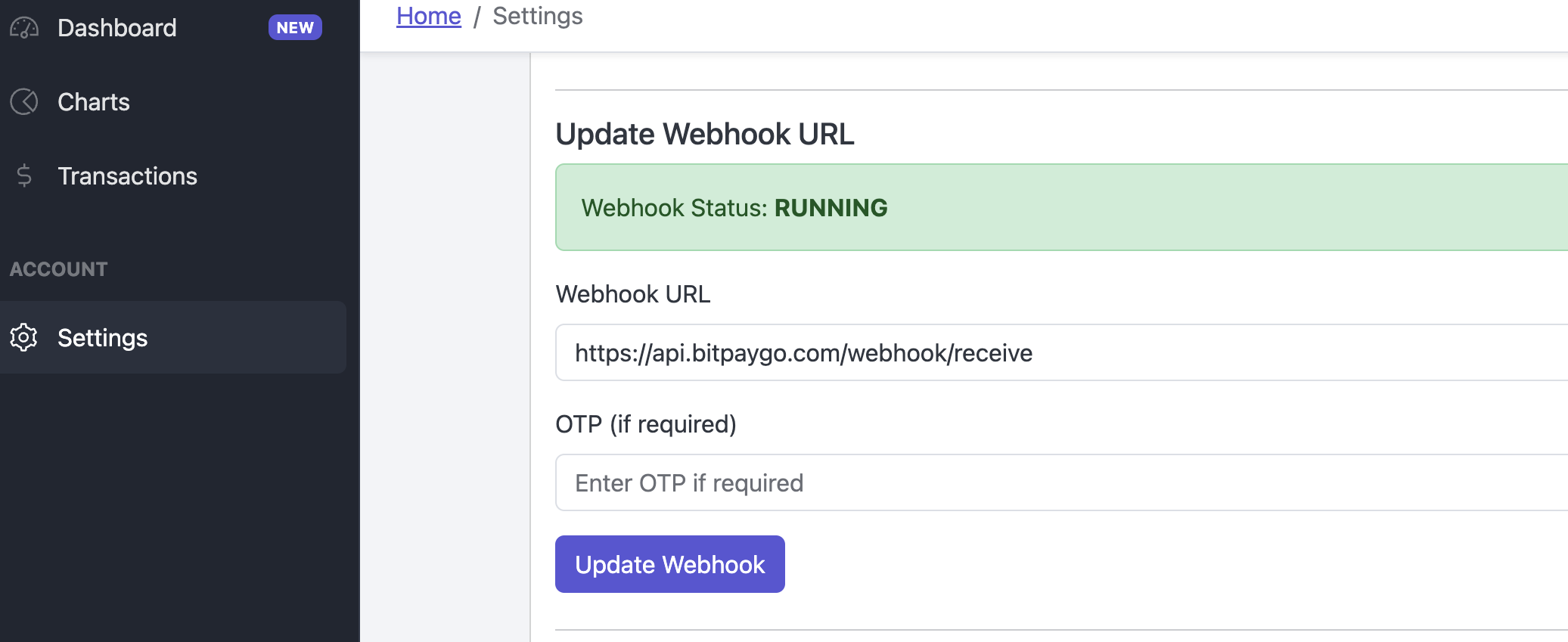
Step-by-Step:
- Go to your account settings.
- Enter your webhook URL (must start with https://).
- If 2FA is enabled, provide the OTP.
- Click "Update Webhook".
API Request:
PUT /users/webhook
{ "webhook": "https://your-server.com/webhook", "token": "123456" // If 2FA is enabled }
{ "webhook": "https://your-server.com/webhook", "token": "123456" // If 2FA is enabled }
3️⃣ Verifying Your Webhook
After updating the webhook, BitPayGo will send a test transaction. You need to verify the code received via your webhook.
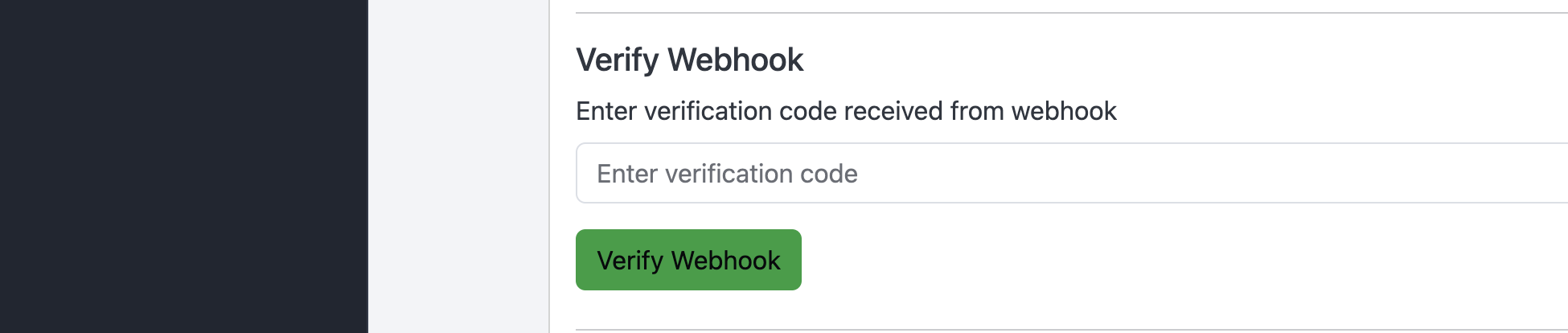
Step-by-Step:
- Check the incoming webhook request from BitPayGo.
- Find the **"note"** field in the transaction payload. This is your verification code.
- Enter the code in the "Verify Webhook" section.
- Click "Verify".
Webhook Test Payload Example:
{
"txid": "TEST-1700000000",
"from": "SYSTEM",
"to": "TXXX...XXX",
"value": 0,
"note": "123456",
"blockNumber": 0,
"blockTimestamp": 1700000000,
"status": "PENDING"
}
API Request to Verify Webhook:
POST /users/webhook/verify
{ "code": "123456" }
{ "code": "123456" }